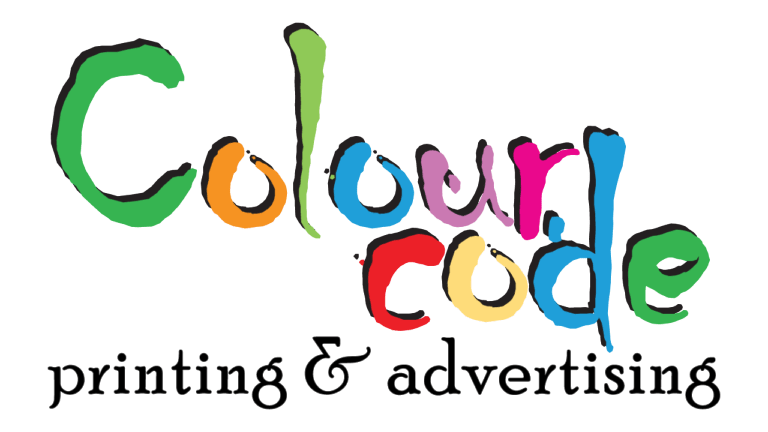Great design deserves great execution. No matter how stunning your layout is, if the final print is blurry, cut-off, or off-color, your message falls flat. Whether you’re printing business cards, brochures, or flyers, preparing your print files correctly is essential for getting professional results.
At Colour Code, a trusted name for printing services in Abu Dhabi, we often receive beautiful designs that need minor corrections to meet professional printing standards. That’s why we’ve created this guide to help you understand the technical side of prepping your files for print—so you get it right the first time.
🎯 Why Proper File Preparation Matters
Think of it this way: design is the vision, but file preparation is the execution. Without the right setup, you risk:
- Poorly aligned or cut-off content
- Blurry or pixelated images
- Unexpected color shifts
- Delays and costly reprints
By learning how to prepare your print files correctly—especially with the right bleed, resolution, and export settings—you can ensure a smooth transition from screen to press.
✂️ Understanding Bleed: Design Beyond the Edges
Bleed is the extra space around your design that ensures there’s no unprinted edge when your materials are trimmed. Without it, even slight misalignments during cutting could leave white borders.
✅ Standard Bleed Guidelines:
- Add 3mm (or 0.125 inches) on each side of your document
- Extend background colors and images beyond the edge
- Text and important images should remain at least 5 mm inside the safe zone, or final cut line.
For example, if your flyer is A5 (148 × 210 mm), your actual working canvas should be 154 × 216 mm to include the bleed.
🔗 Related Read: Choosing the Right Paper & Finish for Your Printed Materials — Learn how paper and finishes work together with well-prepared design files.
🖼️ Use High Resolution: Aim for 300 DPI
A common printing mistake is using low-resolution images that look fine on screen but print blurry. Your print file must be created at 300 DPI (dots per inch) to ensure crisp quality.
🧠 Resolution Tips:
- Avoid screenshots or images saved from websites (usually 72 DPI)
- Use high-res logos and illustrations
- For large signage or banners, 150 DPI may suffice due to viewing distance
Tools like Adobe Photoshop and Illustrator let you check and adjust image resolution before export.
🎨 Set the Right Color Mode: CMYK, Not RGB
Digital screens use RGB (Red, Green, Blue), but printers use CMYK (Cyan, Magenta, Yellow, Black). If you leave your file in RGB, colors may print differently than expected.
🎯 How to Convert:
- In Adobe Illustrator or Photoshop: Edit > Convert to CMYK
- In Canva: Choose CMYK-compatible print export options (if available)
CMYK ensures better control over color accuracy in your final output.
🔤 Handle Fonts Properly: Embed or Outline
Missing fonts can break your layout when the file is opened on another system. Always embed fonts or convert text to outlines before export.
- Embed fonts: Use PDF/X-1a format or include fonts in packaging
- Convert to outlines: In Illustrator, select the text > Type > Create Outlines
This step ensures your typography prints exactly as designed.
💾 Export the Right Way: Use PDF/X-1a
Exporting your file in the wrong format can result in flattened colors, missing elements, or transparency issues. We recommend PDF/X-1a for consistent, print-ready output.
✅ Best Export Settings:
- Format: PDF/X-1a:2001
- Bleed: 3mm on all sides
- Marks: Include crop marks
- Image compression: 300 DPI
- Fonts: Embedded or outlined
If you’re using Canva, InDesign, or Illustrator, these settings are available under their advanced print export options.
🧾 Final Pre-Flight Checklist
Before hitting send, review your file with this quick checklist:
- Bleed added on all sides?
- Safe margins respected?
- All images 300 DPI?
- CMYK color mode applied?
- Fonts embedded or outlined?
- PDF/X-1a format used?
- Crop marks included?
🖨 Where to Print in Abu Dhabi?
Once your print files are ready, you’ll need a reliable printing partner. Colour Code offers affordable flyer printing in Abu Dhabi, along with business cards, catalogs, menus, and more.
We also assist with file review, proofing, and finish recommendations to ensure your materials are printed flawlessly.
Visit our Printing Services in Abu Dhabi page to get started.
🧠 Pro Tip: Paper & Finish Still Matter!
Prepping your files properly is crucial, but it goes hand-in-hand with choosing the right paper and finish. If you haven’t yet, read our companion blog:
👉 Choosing the Right Paper & Finish for Your Printed Materials
Learn how paper weight, texture, and finishes like matte, gloss, or soft-touch can elevate your brand in print.
✍️ Final Thoughts: Print with Confidence
Preparing print files might seem technical, but once you understand the essentials—bleed, resolution, color mode, fonts, and export—you’ll save time, money, and stress. Plus, your printed materials will look exactly as intended.
At Colour Code, we help clients throughout the UAE bring their creative ideas to life with expert printing, consultation, and quality control.
📍 Serving Abu Dhabi and the UAE
🌐 Visit: https://colourcodesign.ae
📞 Contact us today to make your next print project smooth, sharp, and press-ready!